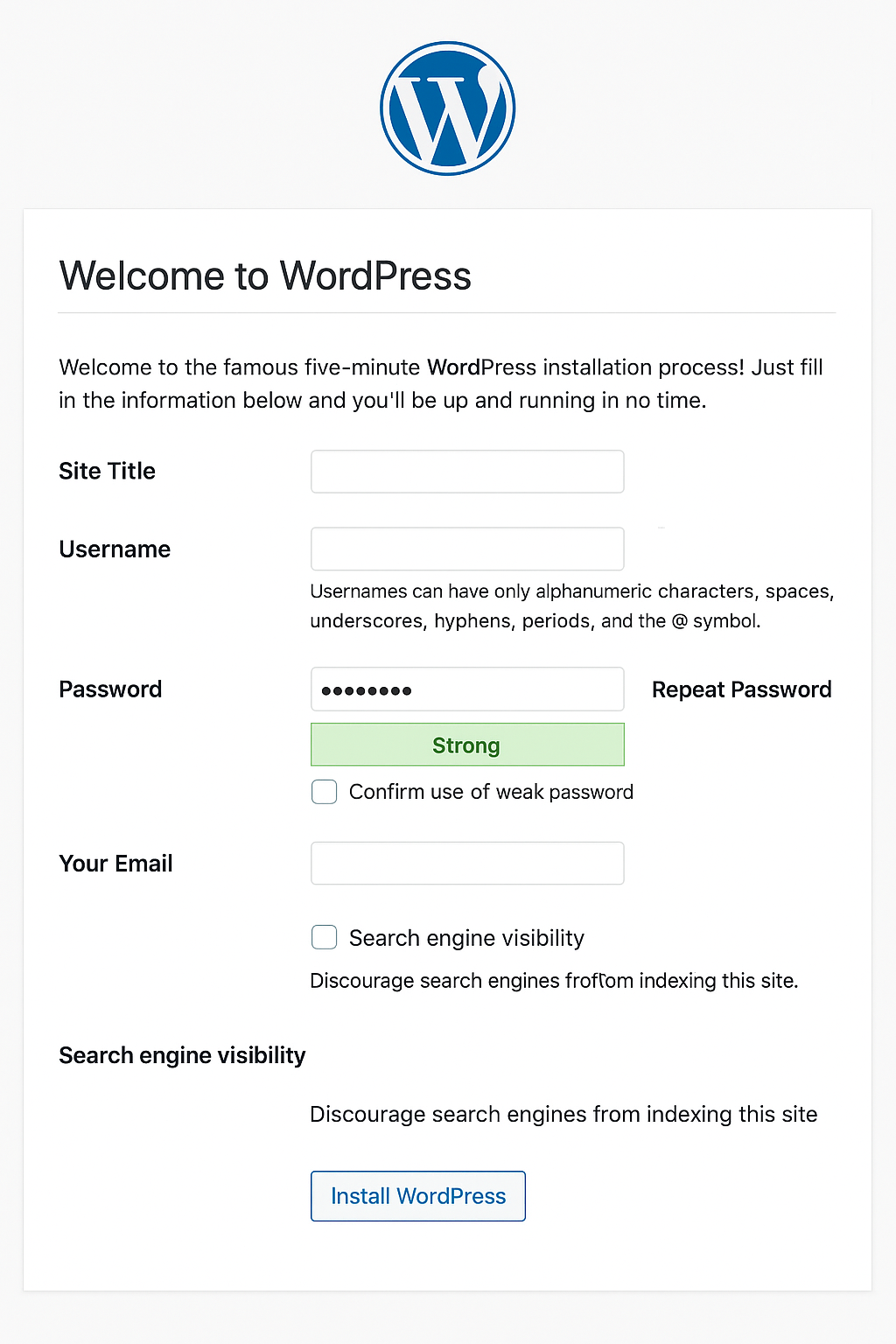
A Linux server (like CentOS, Ubuntu, etc.)
A domain (e.g., example.com)
LAMP or LEMP stack (we'll use Apache (LAMP) here)
SSH access
Then enable and start services:
Answer prompts (set root password, remove test DB, etc.)
Login to MySQL:
Then run:
Edit the config:
Update the database lines:
You can also generate secure salts from: https://api.wordpress.org/secret-key/1.1/salt/ and paste them in wp-config.php.
For Ubuntu, use www-data:
Create /etc/httpd/conf.d/wordpress.conf (CentOS) or /etc/apache2/sites-available/wordpress.conf (Ubuntu):
Enable config:
For CentOS:
Go to:http://your-server-ip/ or http://your-domain.com/
You will see the WordPress install screen. Choose language, site title, username, and password.
You now have a fully working WordPress blog. You can log in to the dashboard at:
Comments