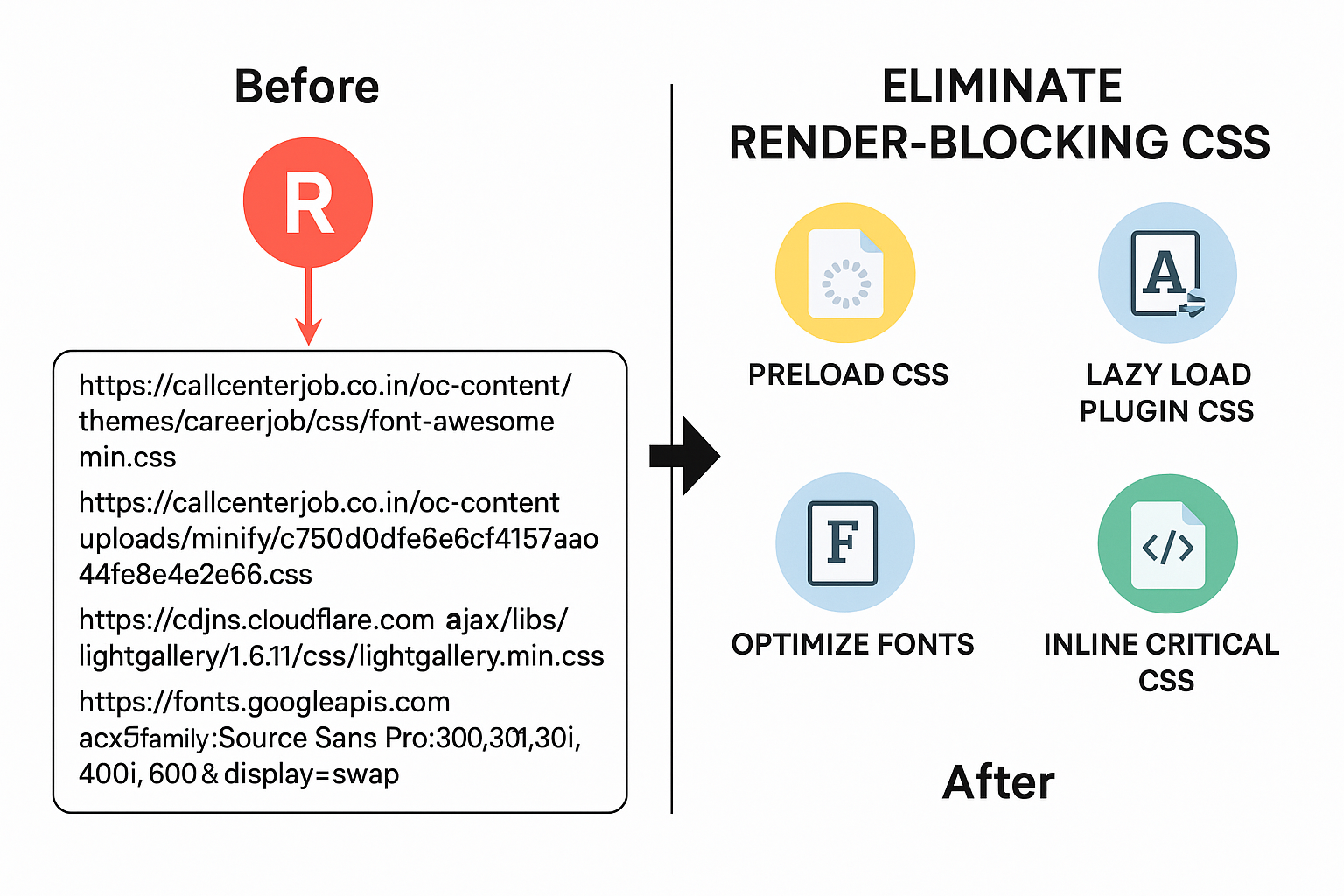
Render-blocking CSS files can significantly slow down your website's loading speed, especially the First Contentful Paint (FCP) and Largest Contentful Paint (LCP)—two key metrics for Core Web Vitals. If you are running a job portal like CallCenterJob.co.in using Osclass, optimizing render-blocking CSS is a crucial step toward better performance and SEO.
Render-blocking resources are CSS or JavaScript files that prevent the browser from rendering any part of the web page until they are fully downloaded and processed.
When a visitor opens your site, the browser stops rendering while it waits for these files—causing delays that affect user experience and Google ranking.
Here are some typical render-blocking files found on an Osclass site:
We’ll use these techniques:
Preload with onload fallback
Asynchronous CSS loading
Inlining critical CSS
Font optimization
Lazy loading plugin CSS (like LightGallery)
To make the browser start downloading your CSS early without blocking rendering, use:
Use this technique for:
font-awesome.min.css
all.min.css
Your minified theme CSS file
Plugins like LightGallery are only used when someone views a gallery. So don’t load their CSS on every page.
You can lazy-load like this:
Only use this script after checking if the gallery is present in the DOM.
Fonts from Google are render-blocking by default. Fix this by:
Using font-display=swap
Preconnecting to reduce DNS lookups
This lets text render with fallback fonts until Google Fonts load.
Use tools like Critical CSS or online generators to inline the styles needed to show:
Logo
Navigation bar
Hero section
Headings
Paste those styles into the inside a
Comments